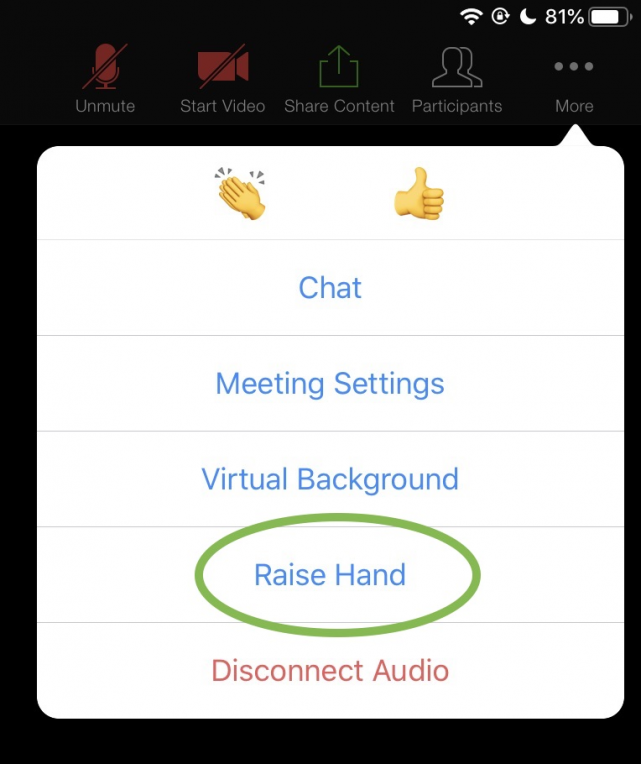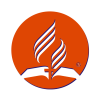Zoom Muting Instructions
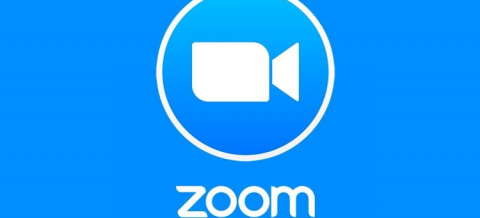
ZOOM Muting and Hand Raise Instructions
You'll find below steps on muting your Zoom experience via Computer, Telephone, Mobile Phone App, and Tablet App.
Computer:
Move your mouse over the bottom left corner of the Zoom meeting window.
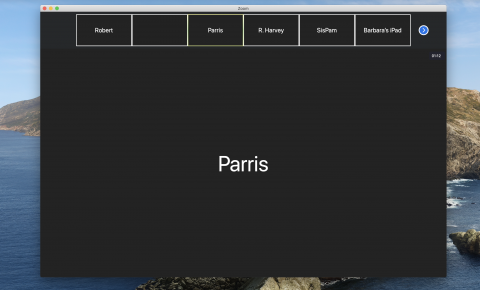
Click the microphone icon. You have successfully muted your experience when the microphone icon has a red line across it.
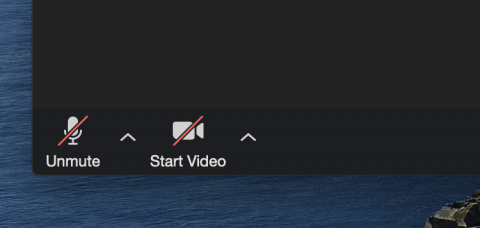
Telephone call on iPhone:
Tap Hide near the bottom left corner of your call screen.
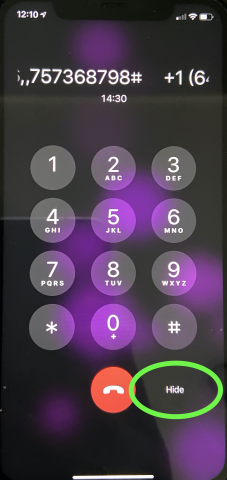
Click the microphone mute icon. You have successfully muted your experience when the microphone icon is highlighted white.
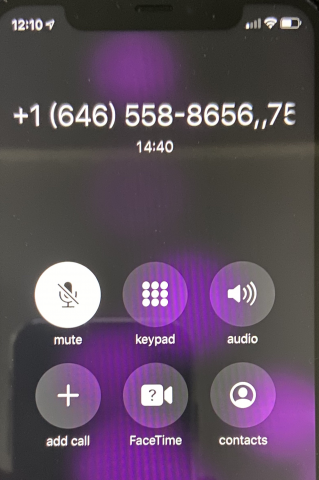
Mobile App:
Tap near the bottom left corner of your screen.
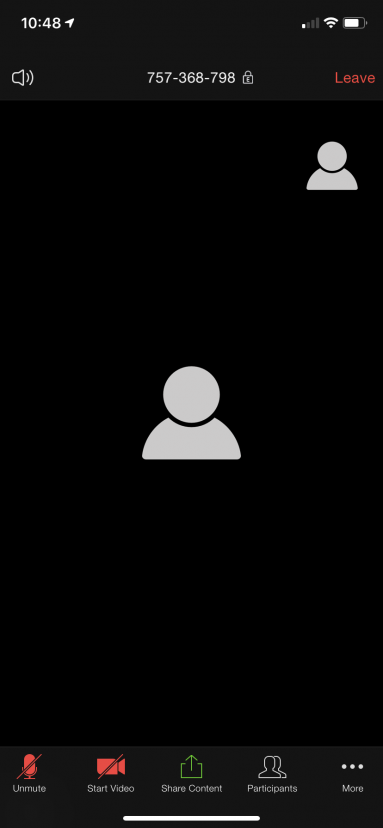
Tap the microphone icon. You have successfully muted your experience when the microphone icon is red with a line across it.
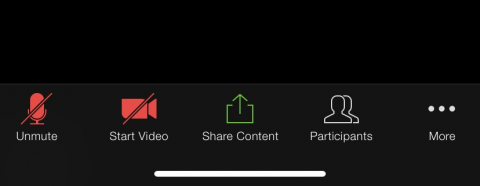
If the Host mutes your connection tap Raise Hand to speak.
Tap the More icon at the bottom right of your screen. Then tap Raise Hand to draw attention to the host to unmute your connection.
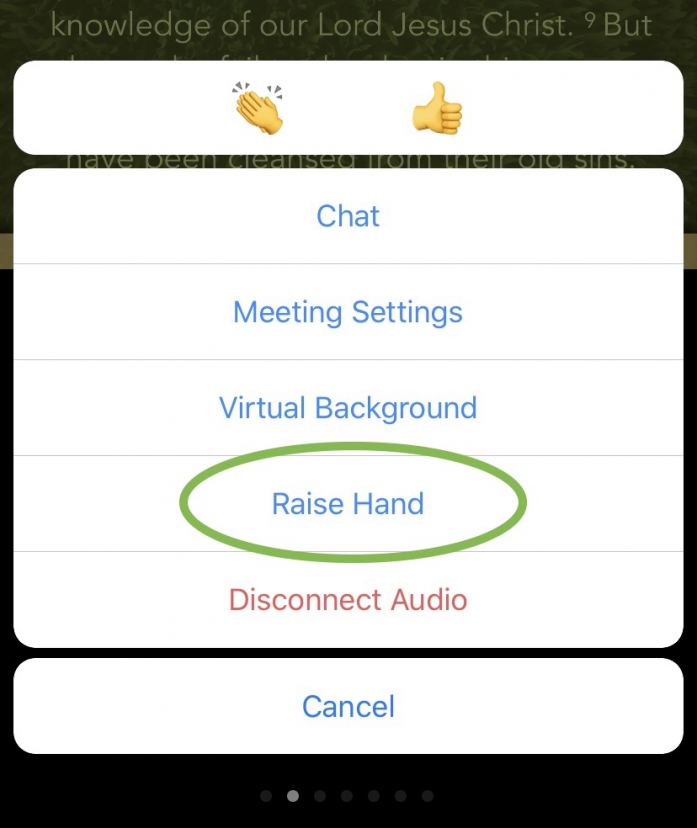
Tablet App:
Tap near the top left corner of your screen.
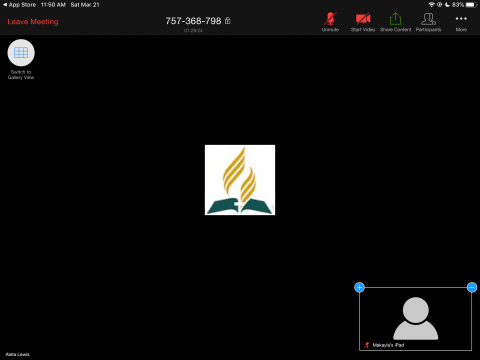
Tap the microphone icon. You have successfully muted your experience when the microphone icon is red with a red line across it.
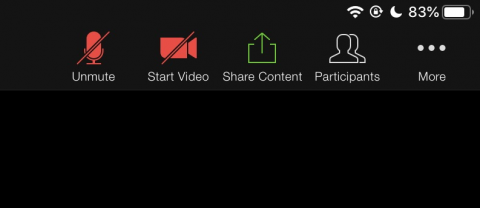
If the Host mutes your connection tap Raise Hand to speak.
Tap the More icon at the top right of your screen. Then tap Raise Hand to draw attention to the host to unmute your connection.